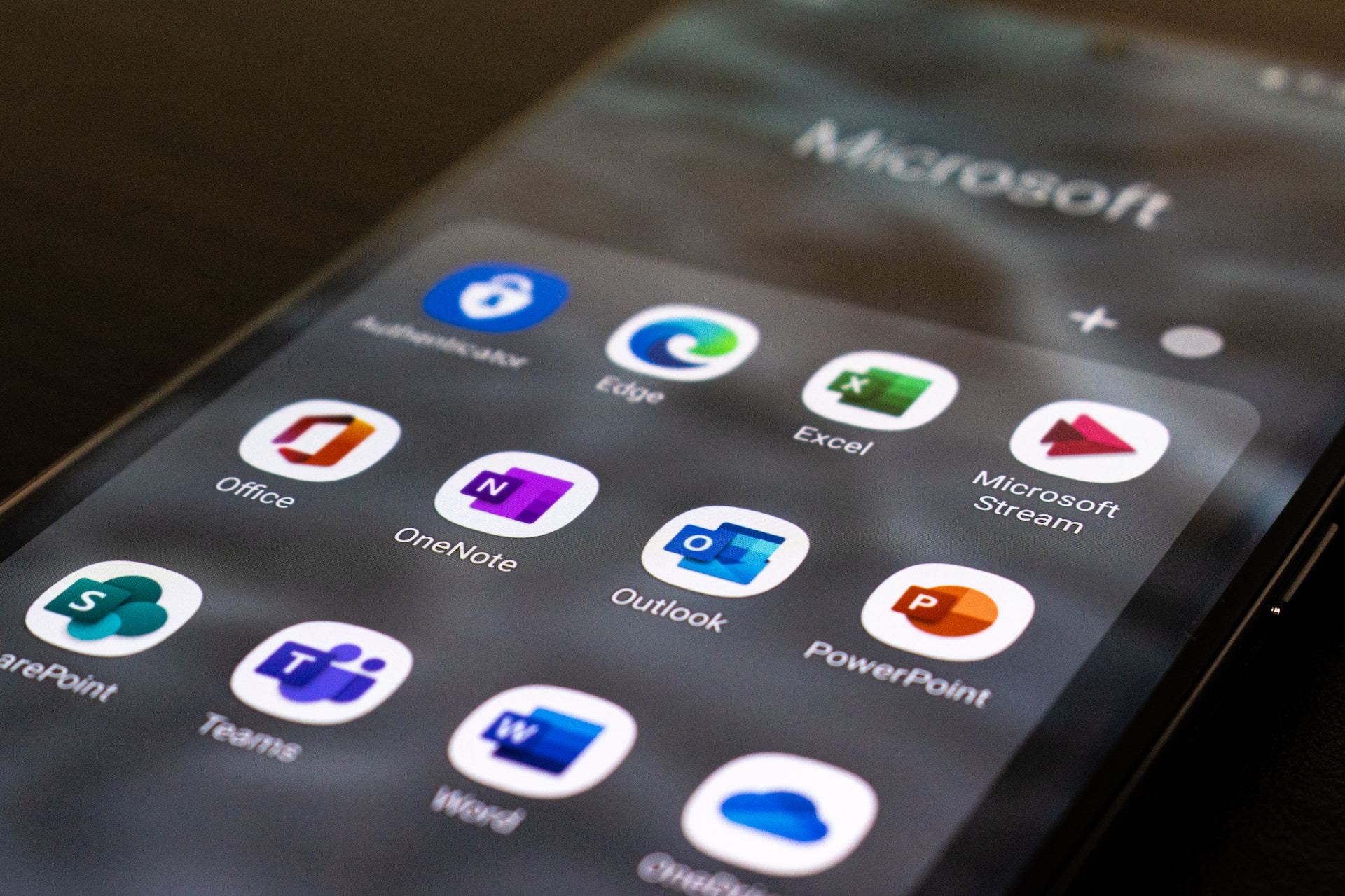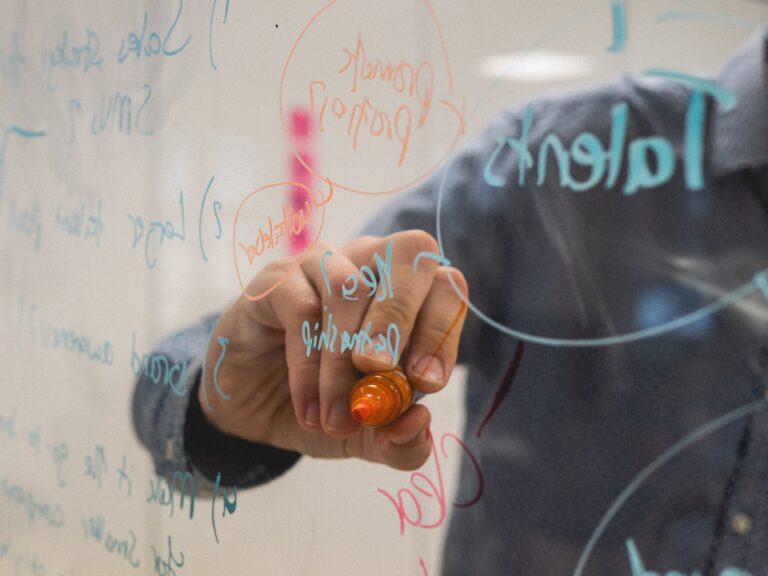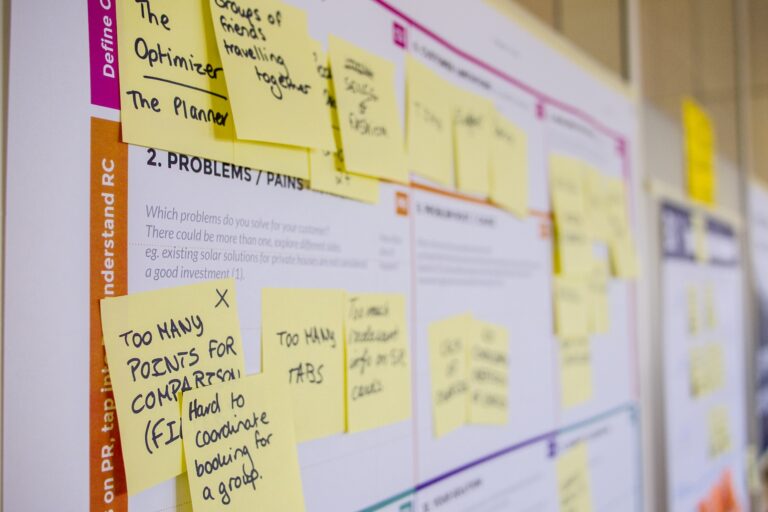Microsoft Teams is a popular collaboration and communication tool used by businesses all over the world. It’s an essential part of the Microsoft Office 365 suite and has many useful features that make it easier for teams to work together. While many users are familiar with the basic features of Microsoft Teams, there are some lesser-known features that can help you leverage the tool for even greater success. In this blog post, we’ll explore some of these lesser-known features and show you how to use them.
- Keyboard Shortcuts
Keyboard shortcuts are an excellent way to save time and work more efficiently in Microsoft Teams. Here are a few useful keyboard shortcuts you might not be aware of:
- Ctrl+Shift+M – Start a new chat
- Ctrl+Shift+P – Go to your profile
- Ctrl+Shift+O – Go to your organization’s profile
- Ctrl+Shift+E – Go to your team’s profile
- Pinning Important Channels
If you’re part of multiple teams, you may find that some channels are more important than others. You can easily pin these important channels to the top of your channel list so that you can quickly access them. To do this, simply right-click on the channel and select “Pin”. The channel will then appear at the top of your list.
- Live Captions
Microsoft Teams now has a feature that allows you to turn on live captions during meetings. This can be especially helpful for team members who are hard of hearing or for those who want to follow along more closely. To turn on live captions, click on the “More Actions” button during a meeting and select “Turn on live captions”.
- Breakout Rooms
If you’re working on a team project, you may want to split up into smaller groups to work on specific tasks. Microsoft Teams now has a feature that allows you to create breakout rooms for this purpose. To do this, go to the “Meetings” tab and select “Breakout rooms”. You can then assign team members to different breakout rooms and give them access to specific files and channels.
- Background Blur
If you’re working from home and don’t want your colleagues to see your messy surroundings, you can use the background blur feature in Microsoft Teams. This feature blurs the background behind you during a video call, making it less distracting for others. To turn on background blur, click on the “More Actions” button during a video call and select “Blur my background”.
- Power Virtual Agents
Microsoft Teams has a new feature called Power Virtual Agents that allows you to create intelligent chatbots for your team. These chatbots can help automate tasks, answer common questions, and provide support to team members. To create a chatbot, go to the “Apps” section of Microsoft Teams and select “Power Virtual Agents”.
- App Integration
Microsoft Teams integrates with many third-party apps, allowing you to work more efficiently and collaborate more effectively. Some popular integrations include Trello, Asana, and Salesforce. To find and install these apps, go to the “Apps” section of Microsoft Teams and search for the app you want to use.
Conclusion
Microsoft Teams is a powerful tool that can help teams work more efficiently and effectively. By leveraging these lesser-known features, you can take your collaboration and communication to the next level. From keyboard shortcuts and live captions to breakout rooms and chatbots, Microsoft Teams has a lot to offer. So why not try out these features and see how they can benefit your team?